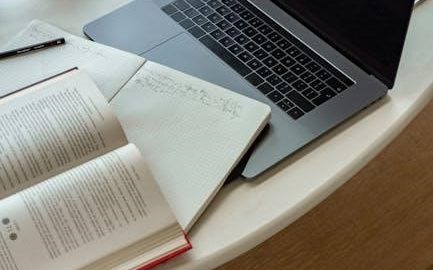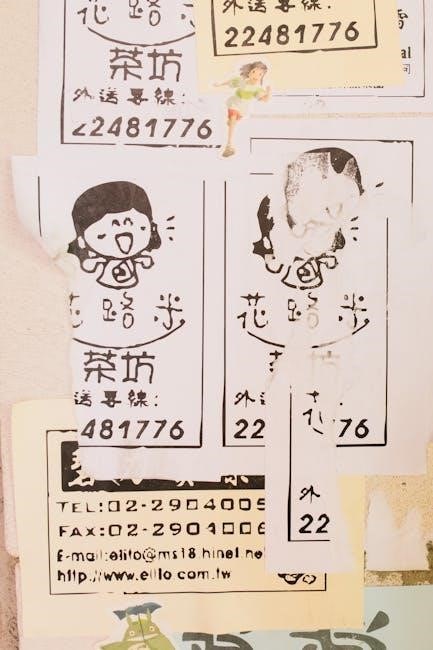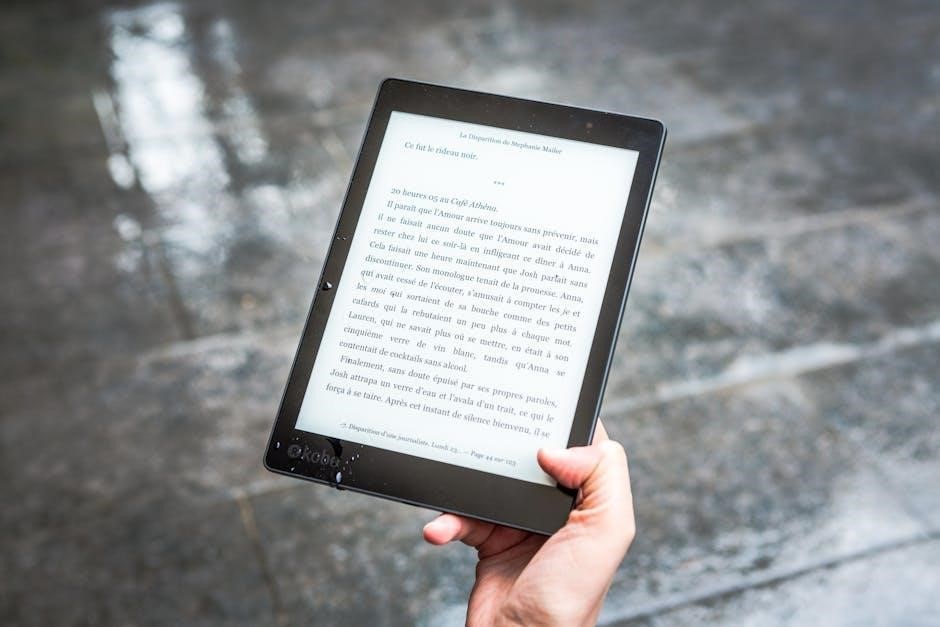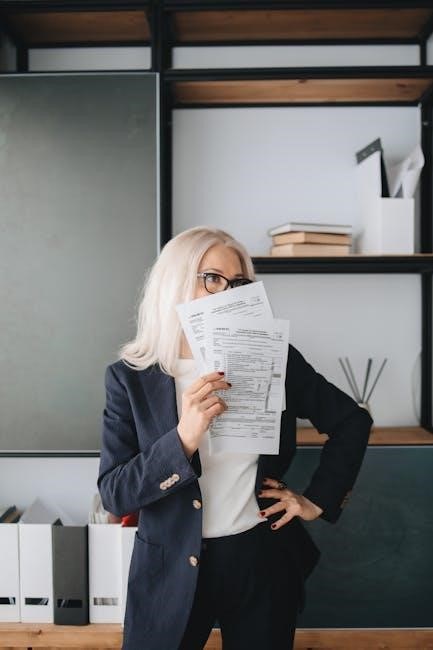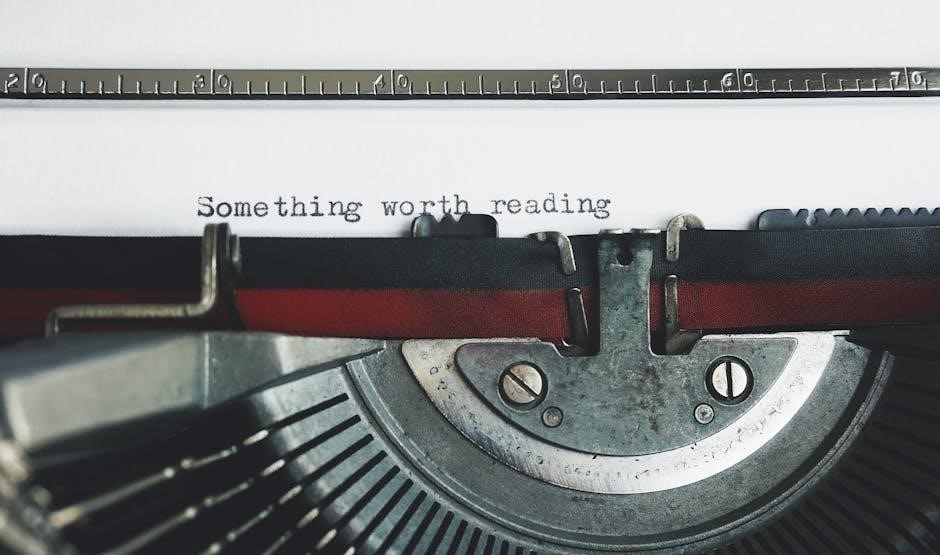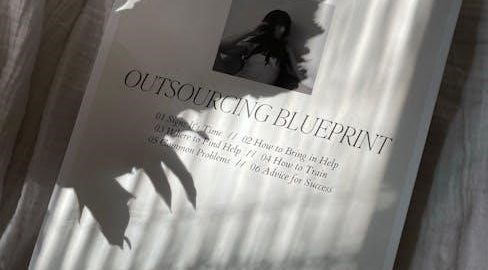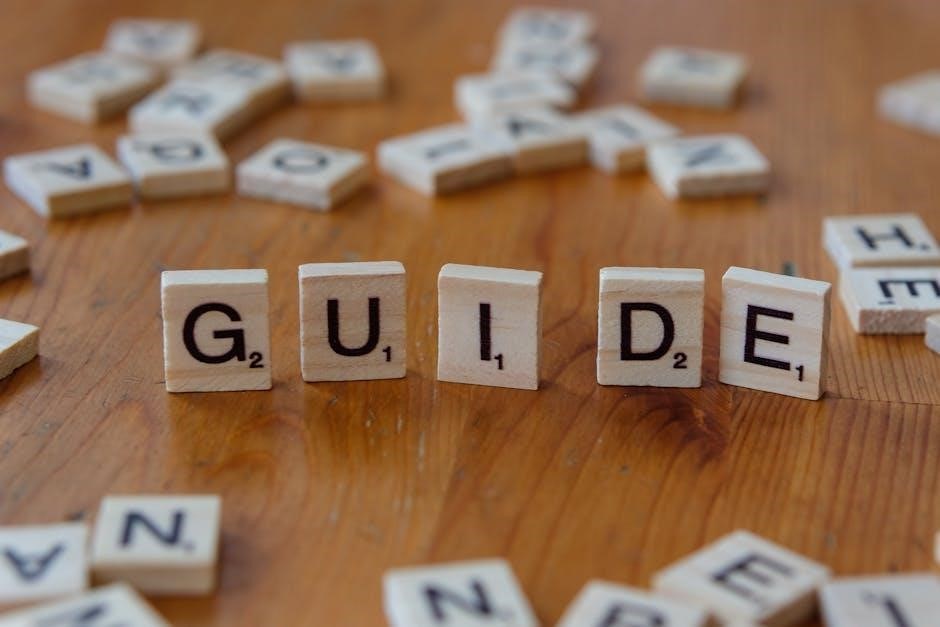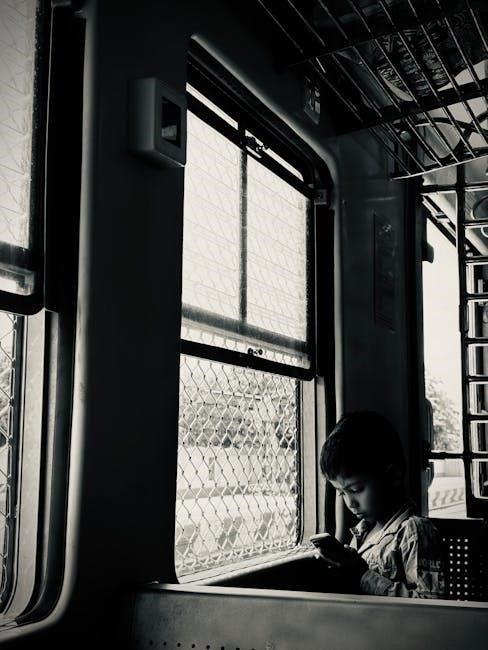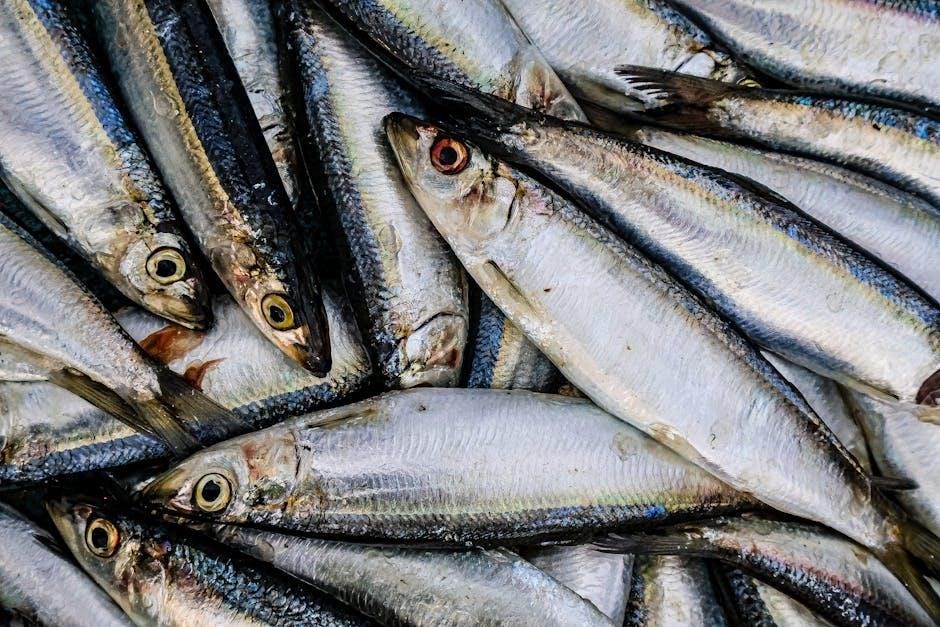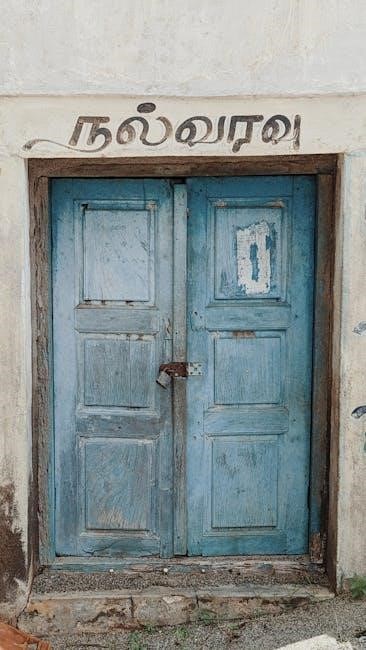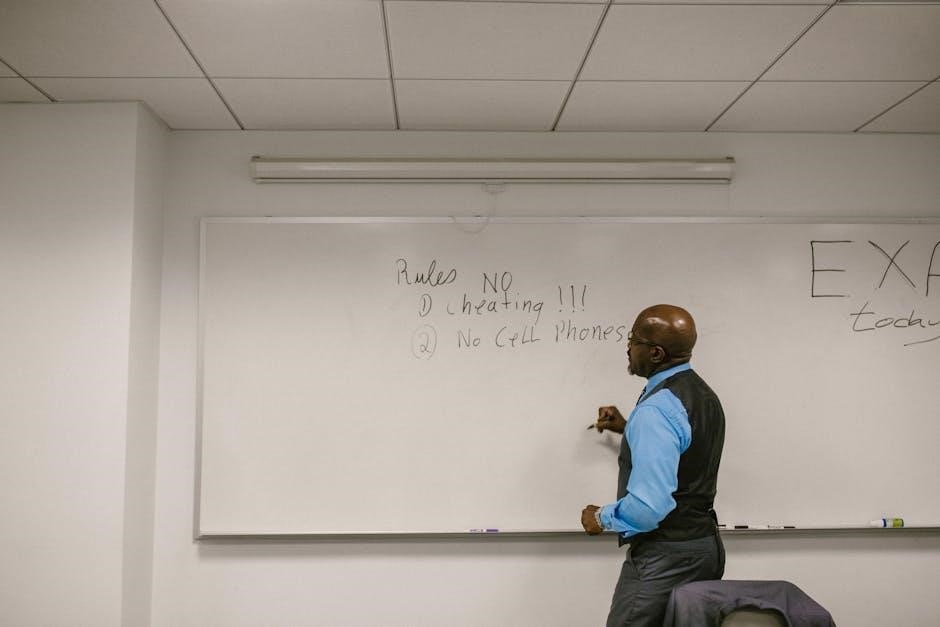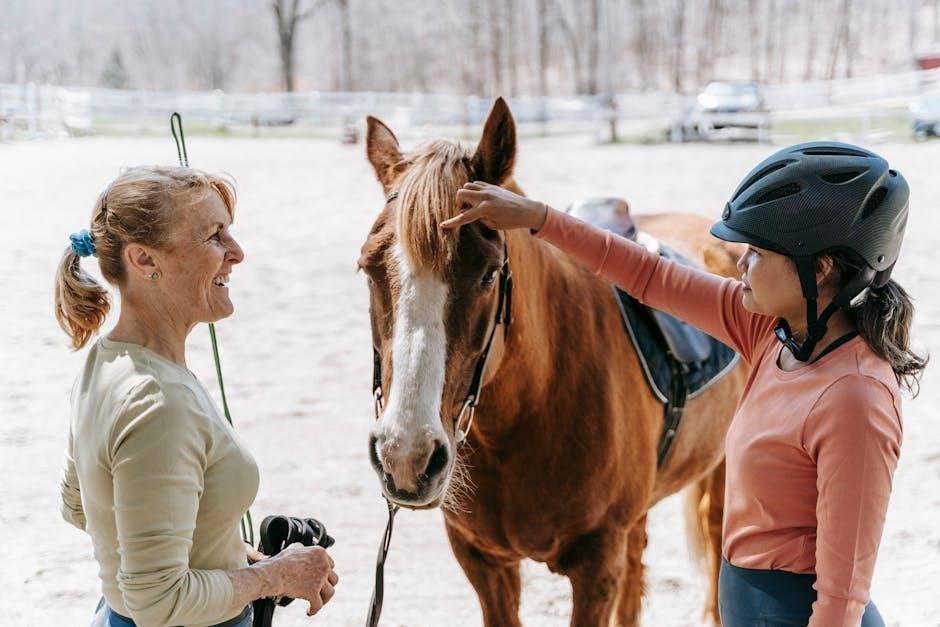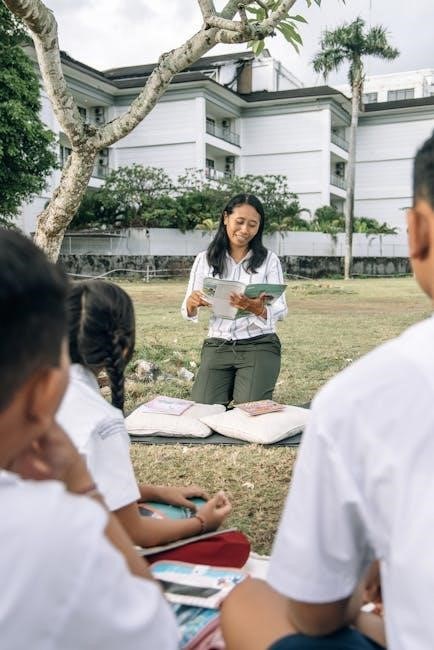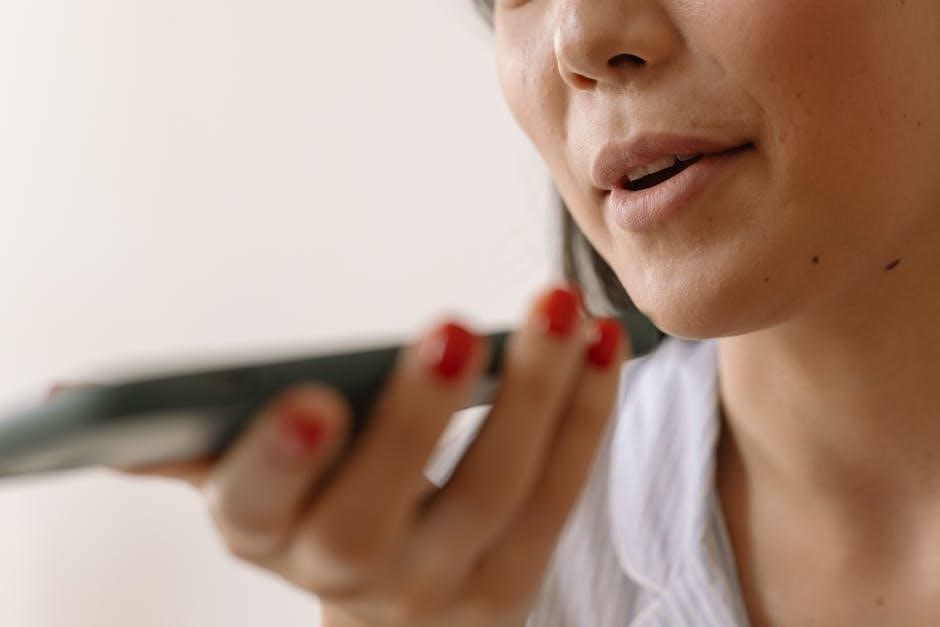Jupyter Notebooks are essential for interactive data analysis, but converting them to PDF simplifies sharing and enhances readability. This guide explores effective methods for converting Jupyter Notebooks to PDF online, addressing the growing need for data scientists and educators to present their work professionally.
1.1 Overview of Jupyter Notebooks
Jupyter Notebooks are interactive web-based environments that combine live code execution, rich text, mathematics, plots, and multimedia. They are widely used in data science, education, and research for their flexibility and interactivity. Users can write and execute code in cells, visualize data, and document findings using markdown. Jupyter Notebooks support over 40 programming languages, making them versatile tools for diverse applications. Their collaborative nature allows multiple users to work together, sharing insights and results seamlessly. The ability to present data in an interactive and visually appealing manner makes Jupyter Notebooks ideal for data exploration, prototyping, and creating detailed reports. This unique combination of interactivity and documentation has made Jupyter Notebooks a cornerstone in modern data science workflows.
1.2 Importance of Converting Jupyter Notebooks to PDF
Converting Jupyter Notebooks to PDF is essential for creating portable, professional, and easily shareable documents. PDFs ensure that your work is viewed consistently across devices, preserving formatting and visualizations. This format is ideal for presentations, reports, and archiving, as it eliminates the need for specialized software like Jupyter. PDFs also facilitate sharing with non-technical audiences who may not have Jupyter installed. Additionally, PDFs are useful for version control and long-term preservation, as they provide a static snapshot of your work. Including code, visualizations, and explanations in a single PDF enhances readability and makes it easier to document and reproduce results. This conversion is particularly valuable for academic, professional, and collaborative environments where clear communication of data-driven insights is critical. By converting Jupyter Notebooks to PDF, you ensure your work is accessible, professional, and enduring.
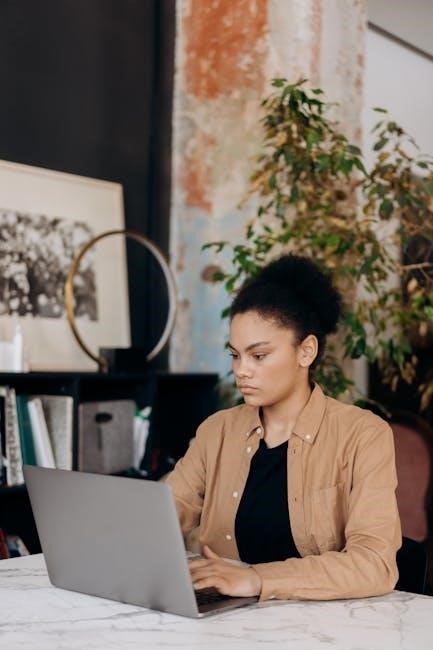
Methods for Converting Jupyter Notebooks to PDF Online
Several online methods offer convenient ways to convert Jupyter Notebooks to PDF, including web-based tools, browser extensions, and command-line interfaces. These approaches provide flexibility and ease of use for all users.
2.1 Using Online Conversion Tools
Online conversion tools provide a straightforward and efficient way to convert Jupyter Notebooks to PDF. These tools are web-based, eliminating the need for local installations. Users can simply upload their .ipynb files, select conversion options, and download the PDF output. Many tools support multiple formats and offer customization features like page layout and margins. They are accessible from any browser and require no technical expertise, making them ideal for quick conversions. Additionally, these tools often handle complex notebook elements, such as code cells and visualizations, ensuring a faithful representation in the final PDF. This method is perfect for users seeking a no-frills, fast solution without the need for additional software or command-line interactions.
2.2 Utilizing Browser Extensions
Browser extensions offer a convenient method for converting Jupyter Notebooks to PDF directly from your web browser. These extensions are easy to install and provide a seamless experience for users who prefer not to leave their browser environment. Many extensions allow you to convert notebooks without uploading files to external servers, ensuring data privacy. They often support multiple output formats and enable customization options such as page orientation and margins. Some extensions also allow you to preview the output before downloading, ensuring the final PDF meets your requirements. Additionally, these tools can handle notebooks with embedded code, images, and visualizations, maintaining the integrity of your work. Browser extensions are a great choice for users seeking a quick and intuitive solution without the need for additional software or command-line tools.
2.3 Leveraging Command-Line Tools
Command-line tools provide a powerful and flexible method for converting Jupyter Notebooks to PDF, especially for advanced users. These tools allow for precise control over the conversion process and are often used in automated workflows. One popular tool is nbconvert, which comes pre-installed with Jupyter Notebook and supports various output formats, including PDF. By using the command line, you can customize settings such as page size, margins, and the inclusion of code cells or outputs. Additionally, command-line tools enable batch processing, making it easy to convert multiple notebooks at once. They are particularly useful for developers and data scientists who prefer a scriptable and efficient solution. While they require some technical expertise, command-line tools offer unmatched flexibility for tailored conversions. This method is ideal for users who need to integrate PDF conversion into their existing workflows or scripts.
2.4 Manual Conversion Methods
Manual conversion methods involve directly exporting or saving your Jupyter Notebook as a PDF without relying on automated tools. One common approach is to use the print function in your web browser. By opening the Jupyter Notebook in a browser, you can use the keyboard shortcut Ctrl + P (Windows) or Cmd + P (Mac) to access the print dialog. From there, you can select “Save as PDF” as the destination printer. This method allows you to customize the layout, scale, and margins before saving. Another manual approach is to copy and paste the notebook content into a Word document or Google Doc, format it as needed, and then export it as a PDF. While manual methods are straightforward, they can be time-consuming for large or complex notebooks. They are best suited for small-scale, simple conversions where precise control over the output is desired.
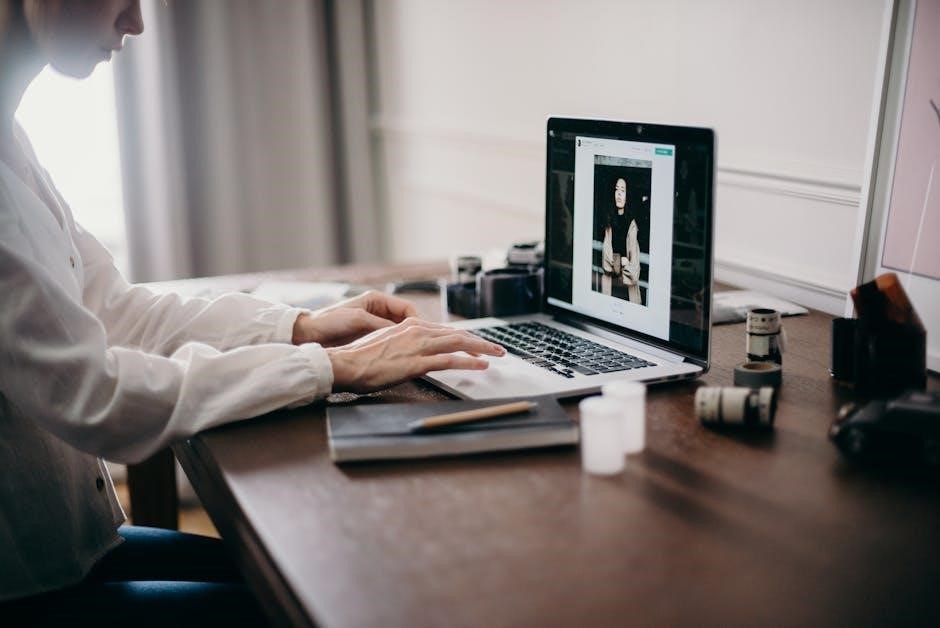
Popular Online Tools for Jupyter Notebook to PDF Conversion
Several online tools simplify converting Jupyter Notebooks to PDF, offering user-friendly interfaces and high-quality outputs. These tools support various formats and ensure your notebooks are professionally formatted for sharing.
3.1 Tool 1: Jupyter Notebook Converter
The Jupyter Notebook Converter is a versatile tool designed to transform Jupyter Notebooks into PDF format seamlessly. It is known for its ease of use and compatibility with various notebook formats. Users can upload their .ipynb files directly to the platform, and the tool handles the conversion process efficiently. One of its standout features is the ability to customize the output, allowing users to choose themes, page layouts, and formatting options to match their preferences. Additionally, it supports batch conversions, making it ideal for users with multiple notebooks to convert. The tool ensures that code cells, visualizations, and markdown text are preserved in the final PDF, maintaining the integrity of the original content. This makes it a reliable choice for professionals and educators needing to share their work in a readable and professional format.
3.1.1 Features of Jupyter Notebook Converter
3.1.2 Step-by-Step Usage Guide
Using the Jupyter Notebook Converter is a straightforward process that requires minimal technical expertise. To begin, navigate to the converter’s official website and locate the upload section. Select your Jupyter Notebook file from your device or provide a link to a hosted notebook. Once uploaded, you will be prompted to choose your desired output format, such as PDF. Customize settings like page orientation, margins, and whether to include code cells or visualizations. After configuring your preferences, initiate the conversion process by clicking the “Convert” button. The tool will process your notebook and generate a PDF. Finally, download the converted file to your device. This method ensures a quick and efficient conversion while maintaining the integrity of your notebook’s content.
3.2 Tool 2: NBConvert
3.2.1 Features of NBConvert
3.2.2 Step-by-Step Usage Guide
To use NBConvert for converting Jupyter Notebooks to PDF online, follow these simple steps. First, ensure you have Jupyter Notebook and nbconvert installed. Open a terminal and navigate to the directory containing your Jupyter Notebook file. Run the command jupyter nbconvert --to pdf your_notebook.ipynb. This will generate a PDF version of your notebook. For advanced customization, you can use additional options like --template to specify a custom template or --output to rename the output file. Once the conversion is complete, your PDF will be saved in the same directory as your notebook. This method ensures a smooth and efficient conversion process, making it ideal for sharing or archiving your work.
3.3 Tool 3: Convertio
Convertio is a versatile online tool designed for seamless file conversions, including Jupyter Notebooks to PDF. Known for its user-friendly interface, Convertio supports over 250 file formats, making it a reliable choice for diverse conversion needs. To use Convertio, simply visit their website, upload your Jupyter Notebook file, select PDF as the output format, and initiate the conversion. The process is quick and requires no installation, as it operates directly in your browser. Convertio also ensures high-quality output, preserving the formatting and visual elements of your notebook. While it is free for small files, larger files may require a subscription. Its simplicity and accessibility make it a popular choice for users seeking a hassle-free conversion experience.
3.3.1 Features of Convertio
Convertio is a robust online conversion tool that offers a wide range of features, making it ideal for converting Jupyter Notebooks to PDF. It supports over 250+ file formats, ensuring compatibility with various document types. The tool is user-friendly, requiring no technical expertise, and operates entirely online, eliminating the need for software downloads. Convertio also guarantees high-quality output, preserving the layout, images, and code blocks from your Jupyter Notebook. Additionally, it supports large file sizes, making it suitable for extensive notebooks. The platform is secure, offering encryption for uploaded files to protect sensitive data. Furthermore, Convertio provides batch conversion options, allowing users to convert multiple files simultaneously. Its intuitive interface and fast processing speeds make it a convenient choice for users seeking reliable and efficient conversions.
3.3.2 Step-by-Step Usage Guide
Converting your Jupyter Notebook to PDF using Convertio is a straightforward process. First, visit the Convertio website and select “Jupyter Notebook” as the input format and “PDF” as the output format. Next, upload your Jupyter Notebook file either by dragging and dropping it onto the platform or by selecting it from your device. Once uploaded, Convertio will automatically detect the file type and initiate the conversion process. After the conversion is complete, review the output to ensure it meets your expectations. Finally, download the PDF file to your device. Convertio also provides options to save the file directly to cloud storage services like Google Drive or Dropbox for added convenience. The entire process is quick, secure, and requires no registration, making it an excellent choice for users seeking a hassle-free experience.

Choosing the Right Method for Your Needs
Selecting the ideal method for converting Jupyter Notebooks to PDF depends on your specific requirements. Consider factors like convenience, file size, and desired output quality. Choose a method that aligns with your workflow and ensures the best results for your needs.
4.1 Evaluating Convenience and Ease of Use
When selecting a method for converting Jupyter Notebooks to PDF online, prioritize convenience and ease of use. Opt for tools that offer user-friendly interfaces and require minimal setup. Browser extensions or online platforms that allow direct uploads and quick conversions are ideal for time-sensitive tasks. Additionally, consider whether the method aligns with your technical expertise. For instance, no-code solutions are perfect for non-technical users, while command-line tools may suit developers. Evaluate features like drag-and-drop functionality, one-click conversion, and real-time previews to ensure a seamless experience. Ultimately, the chosen method should save time and minimize the learning curve, making the conversion process efficient and stress-free. This ensures you can focus on your core work without getting bogged down by technical complexities.
4.2 Considering File Size and Complexity

Tips for Optimizing Your PDF Output
Optimizing your PDF output ensures professional and readable results. Adjust margins, use appropriate fonts, and ensure consistent formatting. Check image resolution and avoid overly complex layouts. Proofread your notebook before conversion and use tools that support custom settings for the best outcome.
5.1 Formatting Your Jupyter Notebook
Proper formatting of your Jupyter Notebook is crucial for a clean and professional PDF output. Use markdown cells to structure text with headers, bullet points, and numbered lists. Ensure code cells are well-organized and commented for clarity. Collapse unnecessary code cells to avoid clutter. Images and visualizations should be appropriately sized and placed to maintain flow. Use consistent font styles and formatting throughout the notebook to enhance readability. Avoid overly complex layouts, as they may not translate well to PDF. Regularly preview your notebook in print-friendly formats to identify and fix formatting issues. Pay attention to margins and spacing to prevent cut-off text or images. By carefully formatting your Jupyter Notebook, you can ensure your PDF output is polished and visually appealing.
5.2 Including Code and Visualizations
Including code and visualizations in your Jupyter Notebook enhances the clarity and value of your PDF output. Ensure code cells are well-formatted and include comments for readability. Use high-resolution images and ensure visualizations are properly embedded. Tools like Matplotlib and Seaborn generate visuals that translate well to PDF. Avoid overly complex plots that may lose detail. Use print-friendly themes for visualizations to maintain consistency. When converting, verify that all code and visuals are correctly rendered. Consider using tools with custom CSS options to fine-tune the appearance. Properly including code and visualizations ensures your PDF is both informative and visually appealing, making it easier for readers to follow your analysis. Regularly preview your notebook to ensure all elements are displayed as intended.
Converting Jupyter Notebooks to PDF is a crucial step for sharing and preserving analytical work. With various methods available, users can choose the approach that best fits their needs, ensuring professional-grade output. Whether using online tools, browser extensions, or command-line interfaces, the goal remains the same: to create a clean, readable, and visually appealing document. By optimizing formatting, including code and visualizations, and selecting the right tools, users can maximize the quality of their PDFs. This guide has provided a comprehensive overview of the process, from basic methods to advanced tips, empowering users to effortlessly convert Jupyter Notebooks to PDF online. Mastering this conversion ensures that data-driven insights are communicated clearly and effectively, making it an essential skill for data scientists, educators, and professionals alike.